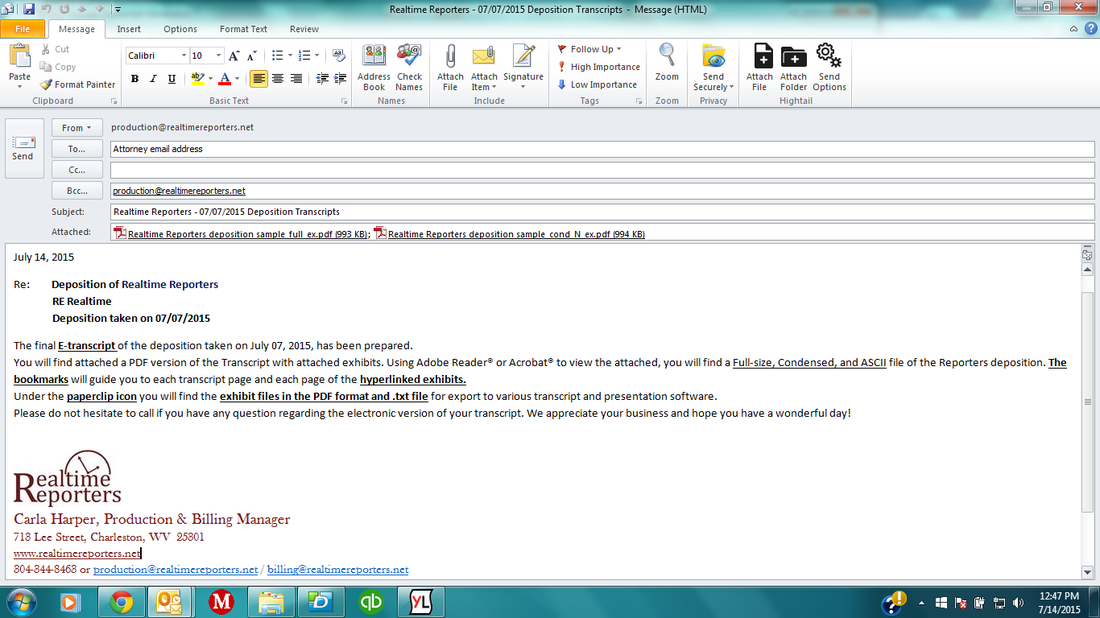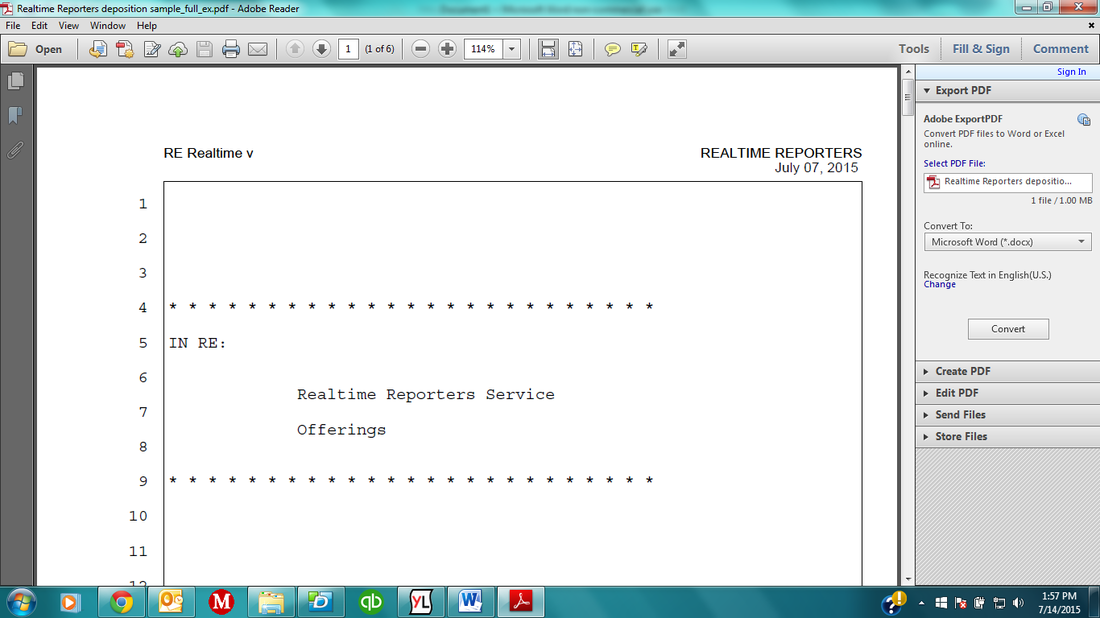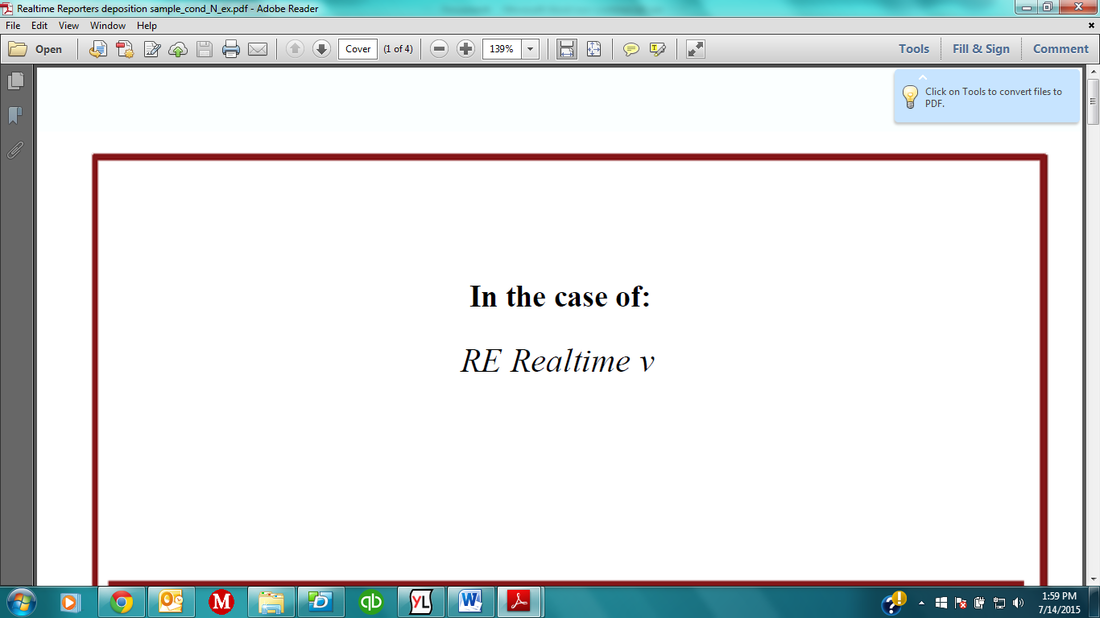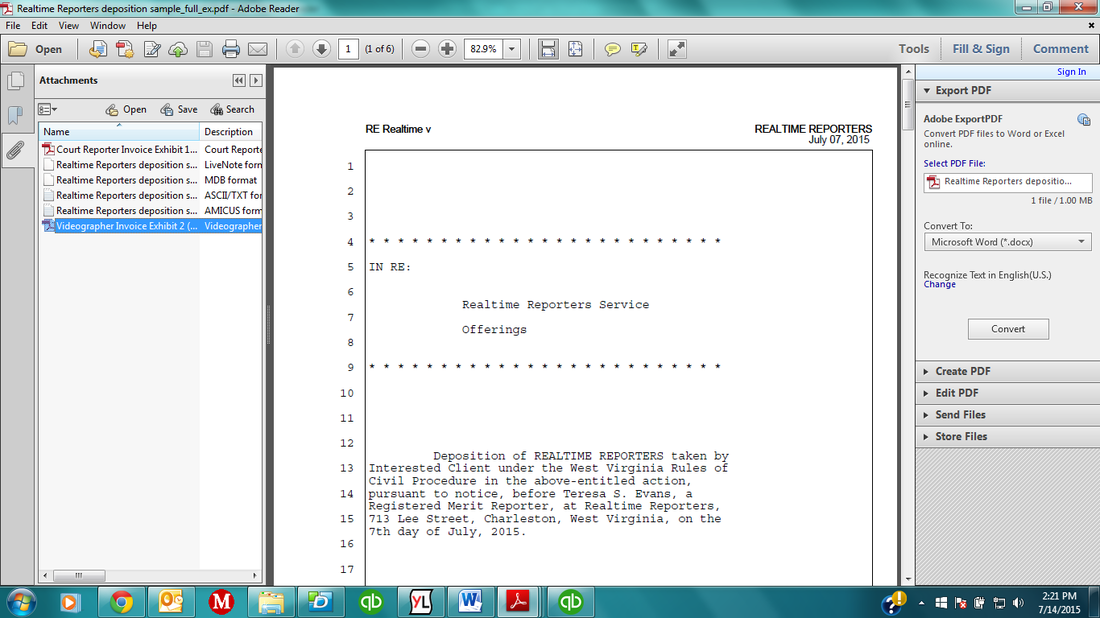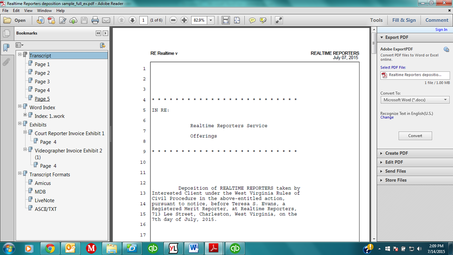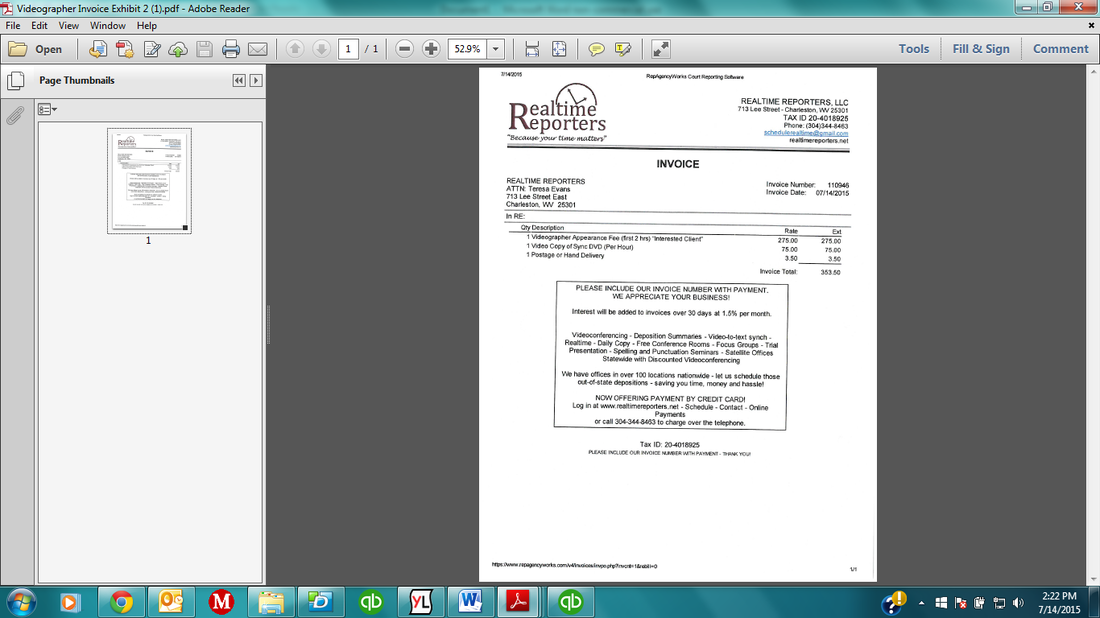When ordering an electronic transcript from Realtime
Reporters, you will receive an email that looks like this (above).
At this time you may open the .pdf e-transcript from the email and view, save to a desired file location, or save to your current in-house file processing software.
Once you have completed this step please open the .pdf file, which will look like this:
At this time you may open the .pdf e-transcript from the email and view, save to a desired file location, or save to your current in-house file processing software.
Once you have completed this step please open the .pdf file, which will look like this:
|
On
this screen you may print a copy of the transcript for your records, view
exhibits, view the word index, and access various file formats. Most common
is the TXT file, which we automatically include. Other file options we can produce, upon request, are: Amicus, LEF and MDB. If you have a preferred file format, please be certain to inform your court reporter the day of deposition or call or e-mail the office so that we may note that on your file. Without special request, we send the e-transcript in the most common and requested file format, PDF full and condensed versions, with an attached TXT. |
Attorneys can copy and paste right out of the PDF using only Adobe Reader, allowing the attorney to copy and paste transcript text directly from the PDF file into their legal documents while retaining page and line numbering and column alignment.Attorneys can copy and paste right out of the PDF using only Adobe Reader, allowing the attorney to copy and paste transcript text directly from the PDF file into their legal documents while retaining page and line numbering and column alignment.Attorneys can copy and paste right out of the PDF using only Adobe Reader, allowing the attorney to copy and paste transcript text directly from the PDF file into their legal documents while retaining page and line numbering and column alignment.AttAtt
Attorneys can copy and paste right out of the PDF using only Adobe Reader, allowing the attorney to copy and paste transcript text directly from the PDF file into their legal documents while retaining page and line numbering and column alignment. |
|
To view other file format options or to locate your TXT file of transcript, please click on the ribbon icon located on the left hand side of your opened PDF file and scroll to the bottom and click on your desired file type. On this screen you may also view the Word Index, view, save and print exhibits. Another
option for viewing the file formats and exhibits is to click
on the paper clip icon. Here you will see all the same great features
in a more convenient and condensed setting. Once you double-click on the
desired exhibit (below), a new page will open directly to that exhibit (look right).
|
Hyperlinked exhibits are a time-saver we love. When you are reading
through your transcript and you see an exhibit box highlighted in blue, simply
click anywhere inside that box and the exhibit immediately opens for quick
referencing
while viewing the transcript.
|